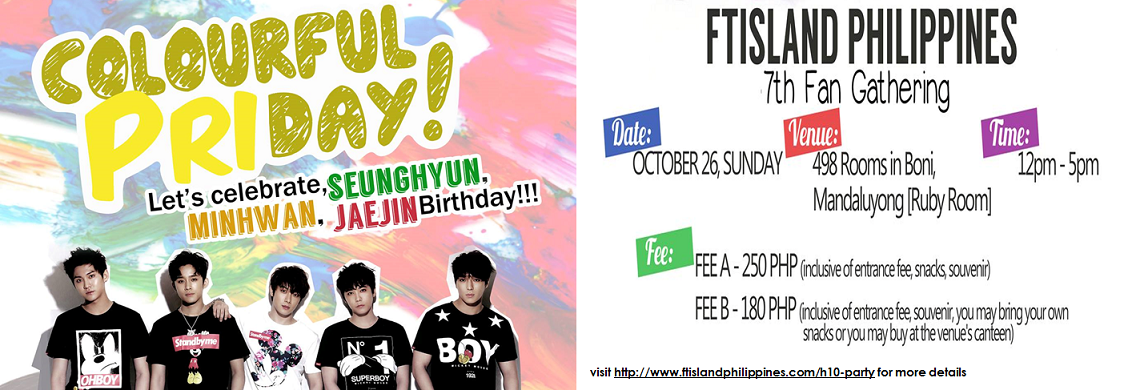Please tag your title:
[FAN ART] for fan arts
[EDIT] for edited photos, memes etc.
[FAN FICTION] for fan fictions
[ONESHOT] for short stories
[COVER] for covers
[DIY] for do-it-yourself projects related to FTISLAND
[COMPOSITION] for your own composed songs inspired by FTISLAND
[POEM] for your poetry
Put a description. Tell us something about your work
Crediting yourself:
1. It is your work so it is rightful that your credit yourself
When posting FAN FICTION
1. Type as usual or copy-paste your text here.
2. When writing in parts, put "Part 1", "Part 2" and so on on the description found below the title.
3. If you write in parts, we will create a category to compile your writings. You can post the succeeding parts in that category to keep your writings organized
When posting Fanarts in PIC format:
1. You can also upload the photo using our forum as hosting site, click "Enlarge this image":

2. You can also upload it via your own hosting account. PHOTOBUCKET is highly advised since we have friends from China who cannot access imageshack uploaded pictures and the likes.
3. If you have it upload on your Facebook, Tumblr, or other social sites; you can right click the photo and click "copy image location". Then paste it on your post, please see sample:
result of the post will be like this:

When posting VIDEOS:
1. In your Youtube video, click "Share" then "Embed".
Example:
Result:
2. You can also link the video in our forum, click "Enlarge this image":
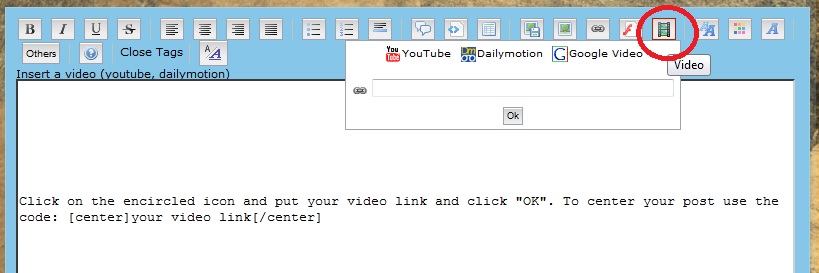
SHARING your work:
Just click "Share" on the upper right portion of your post
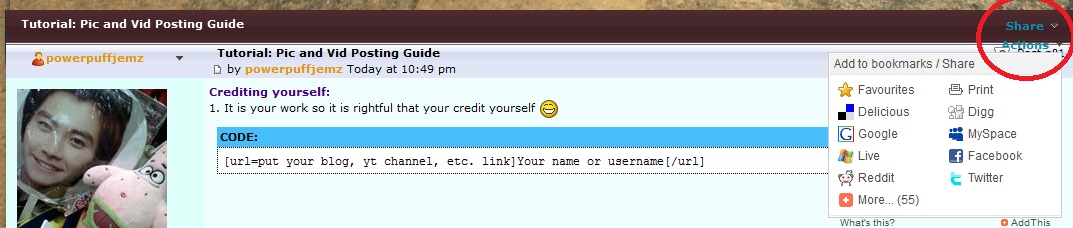
If you have questions, don't hesitate to ask
Happy posting
[FAN ART] for fan arts
[EDIT] for edited photos, memes etc.
[FAN FICTION] for fan fictions
[ONESHOT] for short stories
[COVER] for covers
[DIY] for do-it-yourself projects related to FTISLAND
[COMPOSITION] for your own composed songs inspired by FTISLAND
[POEM] for your poetry

Put a description. Tell us something about your work

Crediting yourself:
1. It is your work so it is rightful that your credit yourself

- Code:
[url=put your blog, yt channel, etc. link]Your name or username[/url]
When posting FAN FICTION
1. Type as usual or copy-paste your text here.
2. When writing in parts, put "Part 1", "Part 2" and so on on the description found below the title.
3. If you write in parts, we will create a category to compile your writings. You can post the succeeding parts in that category to keep your writings organized

When posting Fanarts in PIC format:
1. You can also upload the photo using our forum as hosting site, click "Enlarge this image":

2. You can also upload it via your own hosting account. PHOTOBUCKET is highly advised since we have friends from China who cannot access imageshack uploaded pictures and the likes.
3. If you have it upload on your Facebook, Tumblr, or other social sites; you can right click the photo and click "copy image location". Then paste it on your post, please see sample:
- Code:
[img]https://fbcdn-sphotos-f-a.akamaihd.net/hphotos-ak-ash4/317390_516086051771935_1919815448_n.jpg[/img]
result of the post will be like this:

When posting VIDEOS:
1. In your Youtube video, click "Share" then "Embed".
Example:
- Code:
[center]<iframe width="560" height="315" src="http://www.youtube.com/embed/cNhuCq7PFm0" frameborder="0" allowfullscreen></iframe>[/center]
Result:
2. You can also link the video in our forum, click "Enlarge this image":
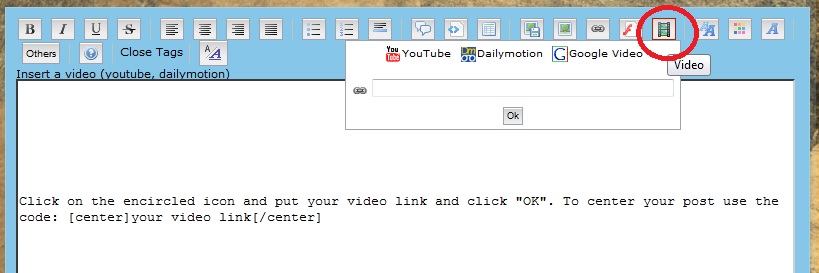
SHARING your work:
Just click "Share" on the upper right portion of your post

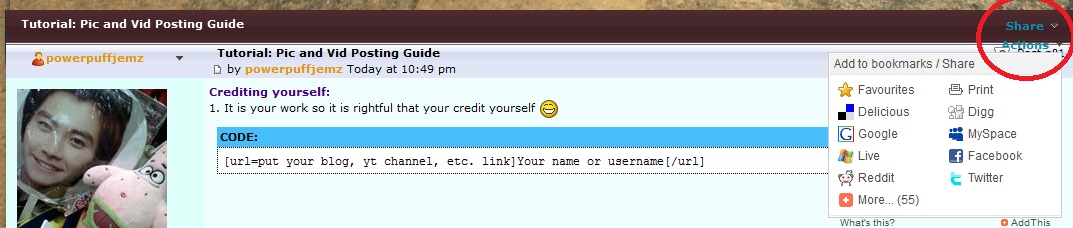
If you have questions, don't hesitate to ask

Happy posting